1. The app doesn't use any BLOCK which you need to activate manually.
2. For configuring the app or swatches use only the app UI.
3. The app automatically injects "JavaScript" into your theme "</head>" tag which is automatically removed after uninstalling the app.
4. The app creates 1 file in your active theme "templates" folder:
templates/search.swatcheroo.handle.liquid
NOTE: Do Not change or delete these files until you using the app.
The Swatcheroo app is a very simple yet crucial app for any store that offers products available in different variants.
The app basically replaces the regular drop-down menu of your product variants options into elegant swatches. The app has several swatches styles that you can choose from to best fit your store image.
NOTE: If your theme has an option for creating swatches or you are already using some other app for creating swatches, then you will need to turn off it, because it will confuse the Swatcheroo app works.
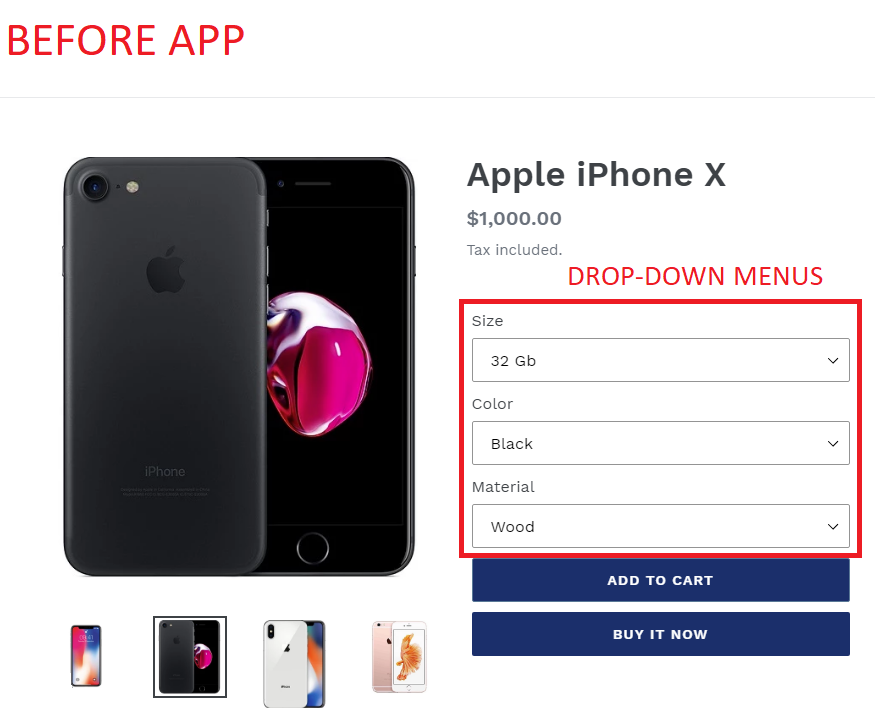
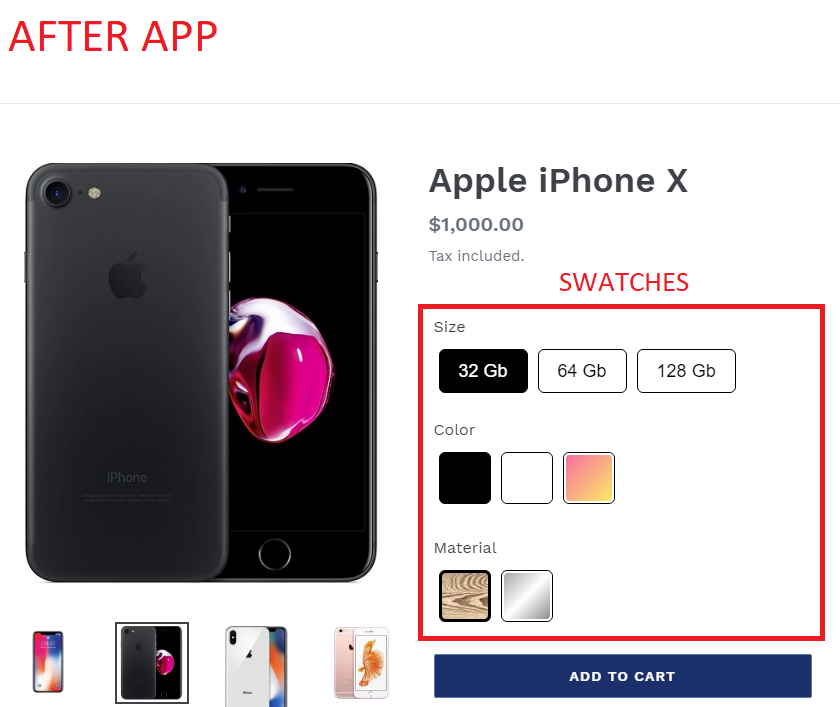
* Go to our app’s link: https://apps.shopify.com/switcheroo
* Click “Add app” button (you might be asked to login if you have not logged in to your Shopify account yet)
* You’ll be directed to your store > Click “Install app” button.
* Done.
After successfully installing Swatcheroo, it will appear in your app list in Shopify admin.
No coding required.
templates/search.swatcheroo.handle.liquid
NOTE: Do Not change or delete this file until you using the app.
NOTE: Please don't delete the images from assets folder which names start from swcr_ while using our app.
1. Visit your Shopify admin page -> Apps page and delete the Swatcheroo app there.
2. Visit your Shopify admin page -> Online Store -> Themes -> Edit code: to delete the Swatcheroo app code that is still saved on your theme:
3. Then delete the files listed below:
templates/search.swatcheroo.handle.liquid